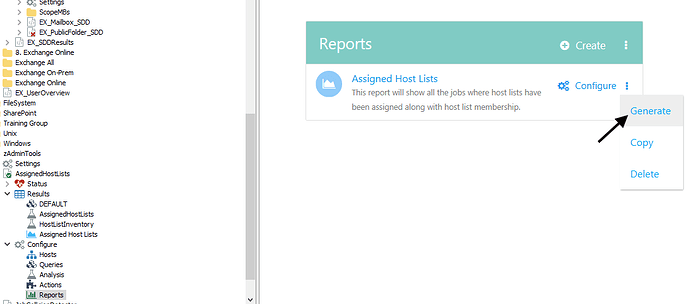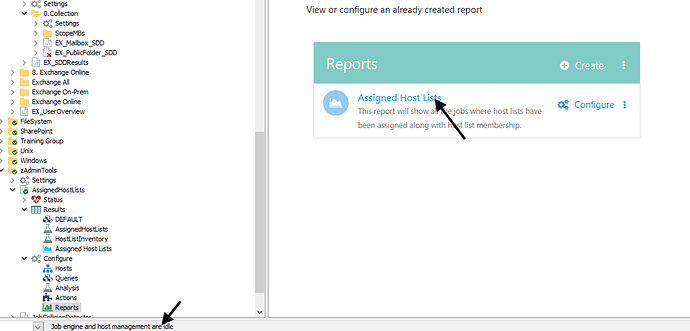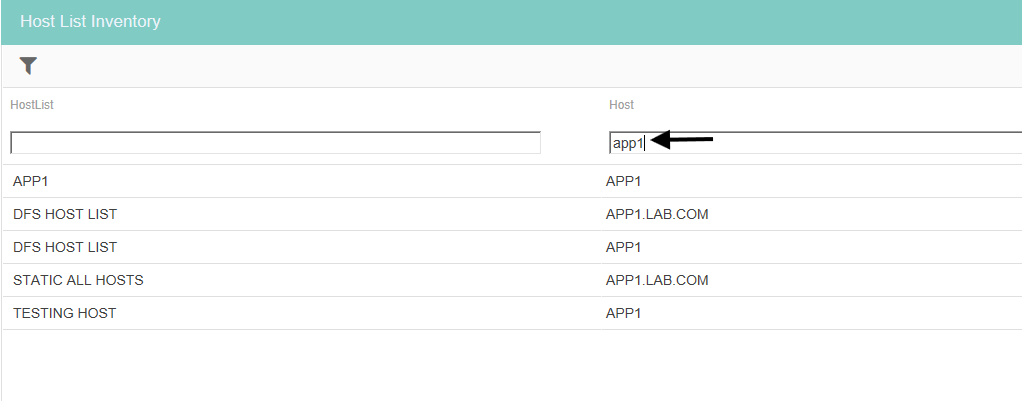Solution Download
AssignedHostLists.zip (10.3 KB)
Summary
Netwrix Access Analyzer (NAA) does not currently have the ability for administrators of the application to easily identify which host lists are assigned to which jobs or the different host lists a specific host is a member of.
Issue
Currently, the only way to identify which host lists are assigned to different jobs is to navigate to a job directly (which could be buried within multiple groups) and view its host list configuration setting. In order to find which host list a host is a member of, an admin must also currently select through each host list individually.
As you can imagine, with the tediousness of that process most admins generally don’t actually have a perfect understanding of how hosts are being assigned within their environment. This can sometimes results in collection jobs running against hosts that are not actually desired resulting in unnecessary processing and storage costs. In worst case scenarios, collecting on the same host at the same time as another job can even cause a confliction to occur or data corruption. A lot of times without fully knowing the exact host assignment, the jobs might still get executed, even if there were a big sign saying to not push the button.

Instructions
The solution is the AssignedHostLists job which helps with identifying all jobs assigned to host lists and showing each host currently contained within host lists.
AssignedHostLists Job
The AssignedHostLists job can be ran adhoc when desired to check for any host list(s) currently assigned to each job within the environment.
After the AssignedHostsLists job is run, the Assigned Host Lists report can be clicked on to view all the jobs where host lists have been assigned along with host list membership.
Interact with the Assigned Host Lists widget at the top of the report by selecting the specific HostList desired. Only host lists that were found assigned to job(s) will be available to select.
Once the desired HostList is selected, then the JobName, JobLocation, and CollectionJob columns become available to view.
The JobName column is the name of job that is currently assigned to the selected host list (either directly or via inheritance).
The JobLocation column shows the exact group the job is located within which is helpful for navigating to it if a change to the assigned host list is required.
Assigned host list(s) can also be found (and more importantly modified) by expanding a job’s settings and selecting Hosts.
If a job is set to Use Default Setting, then you may need to check the job group settings for Host List Assignment instead.
The CollectionJob column shows whether or not a query task exists on the job. This is particularly helpful for determining the more critical jobs to review for host list assignment. If a job is reaching out to a host to collect data against it, then it would be more viable to know which hosts it will try to reach out to for that job compared to the others that are not collection jobs.
The Assigned Host Lists widget is preconfigured to exclude all disabled jobs, however that filter can be removed by configuring the report.
Once job engine and host management are showing as idle, select the report to view it once more.
Scroll down to view the Host List Inventory widget with two available columns: HostList and Host.
The HostList column displays the name all static host lists and the Host column shows the hosts that are members of the lists shown in the first column.
Dynamic lists can change each time they are viewed based on what is contained in the master host table at that time. This makes using them a bit more unreliable compared to a static host list which list of hosts will never change unless the admin that created it decides to do so. Therefore, the widget does not show hosts contained in any of the following dynamic lists due to the randomness around the hosts pulled back:
- ALL DNS SERVERS
- ALL DOMAIN CONTROLLERS
- ALL GLOBAL CATALOG SERVERS
- ONE DOMAIN CONTROLLER PER DOMAIN
- ONE GLOBAL CATALOG SERVER PER DOMAIN
- ALL CELERRA SERVERS
- ALL INTERNET INFORMATION SERVERS
- ALL NETAPP SERVERS
- ALL EXCHANGE SERVERS (ACTIVE HOSTS)
- ALL EXCHANGE SERVERS (ALL HOSTS)
- EXCHANGE CAS SERVERS
- EXCHANGE HUB SERVERS
- EXCHANGE MB SERVERS
- EXCHANGE 2016
- ALL WINDOWS SERVERS (ACTIVE HOSTS)
- ALL WINDOWS SERVERS (ALL HOSTS)
- ALL WINDOWS SERVERS (NO DCS)
- ALL WINDOWS WORKSTATIONS
- ALL WINDOWS HOSTS
- SQL SERVERS
If there is a desire to know how many static host lists a specific host is currently a member of, then the funnel icon can be selected.
Type in the name of the host in the field below the Host column.
If you just want to quickly look up the listed hosts in an identified host list from the Assigned Host Lists widget above, then type in the name of the host list under the HostList column.
This job should make management of hosts in your environment a whole lot easier. No need to doubt your assignments anymore when they can be easily validated in a single report. Most importantly, no need to stress anymore when pressing the button.