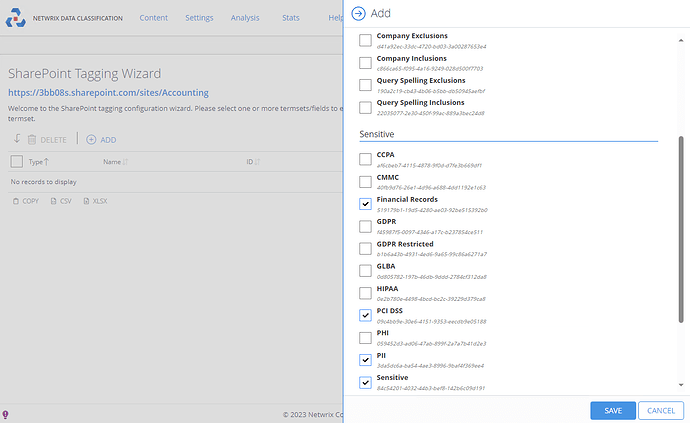We’ve been receiving questions on how to set up tagging for SharePoint Online in Netwrix Data Classification, and it is indeed not very obvious, so here are the steps. Please comment if something looks odd or doesn’t work.
- In Content → Sources open your desired content group and find the site collection you want to enable tagging for, click double-nut icon on the right, proceed to Source Defaults tab and check the “Write Classifications?” box.
-
You need to push the taxonomies you need into SharePoint Online. To do that, go to Content → Taxonomies → Global Settings. Choose the taxonomies you need, click Export.
-
Import the taxonomies using the Term Store Manager tool. Go to your file explorer, in your installation directory find inetpub\wwwroot\NDC\bin, there you will find an application called conceptTermStoreManager – open it.
-
From there choose Import, select the file you just exported, specify the site collection you need, choose SharePoint Online Login, complete login. If you experience issues during logging in, try disabling Enhanced Security Configuration for your server via Properties in your Server Manager.
-
Then back in the tool, in the list select the taxonomies you need, and make sure you have “Create (maintain guids) in “{your Term Group}”
Click Next and wait for import to complete.
-
Create a custom column in SharePoint Online for the Library of interest. Go to Site Settings → Site Columns, create a Column. For Type of information choose “Managed Metadata”, check the “Allow multiple values” checkbox. In Term Set Settings, find the Term Set you need from the list you have just imported, and click on it, then click OK.
-
In the library, go to Settings → Library Settings → More Library Settings, and add your column to the view.
-
While on the sources, if you click this little pencil and wait a little:
The wizard will open, where you need to click Add and then select the taxonomy that was imported into SharePoint as a SharePoint taxonomy in NDC:
- On the next re-classification of your source the classification should be written to the metadata. The last user that modified the files and the date won’t be changed, since this is done through a system call.