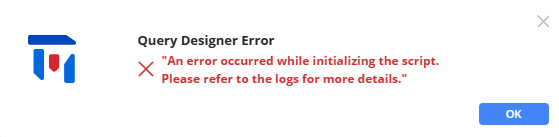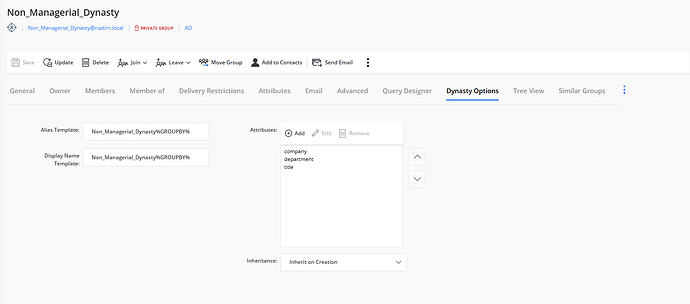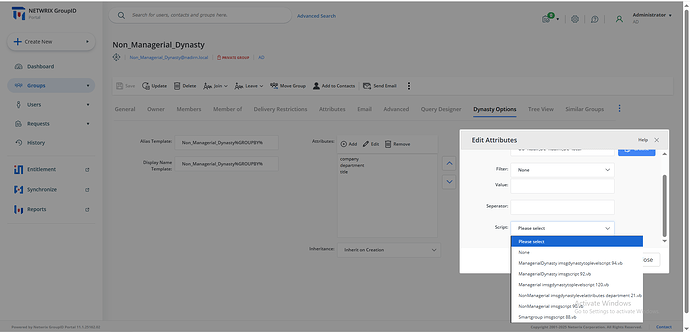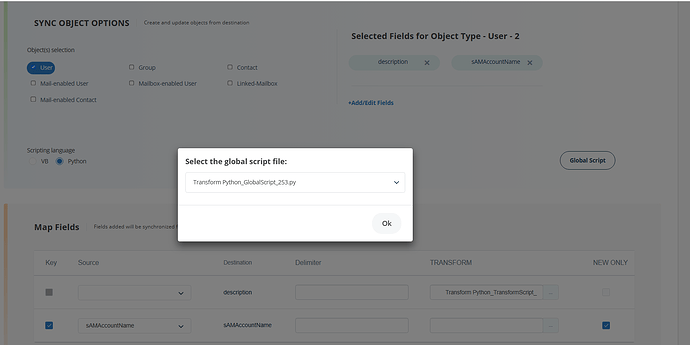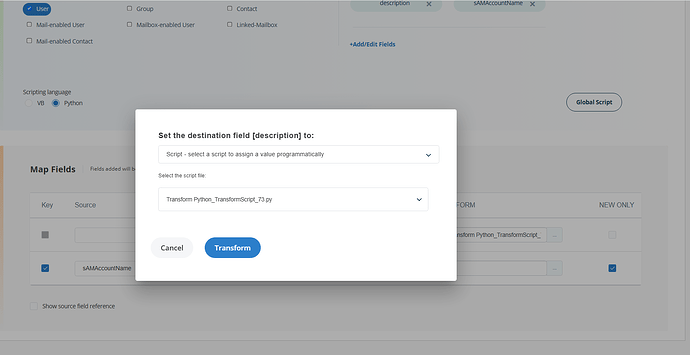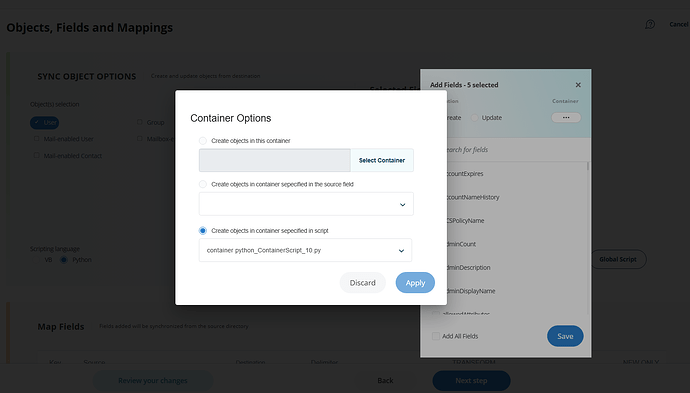Changes to script handling
The following sections explain how you can access the script from the PortalScripts folder for Smart Groups, Dynasties, and Synchronize jobs.
Script Tab in Query Designer
If any script is associated with Smart Group/Dynasty, it is pre-populated in the Script box. You can select another script file if needed from the Script drop-down. And if no script is attached, you can then associate one from the list of script files from the Script drop-down.
The scripting feature enables administrators to manipulate group memberships and the Query Designer dialog attributes (except for Include and Exclude attributes).
The Script drop-down lists Visual Basic .Net script files.
While previewing the script, if Directory Manager finds an error in the script, it displays the following error message.
Errors are logged in the Data Service logs, which are available at the following path:
C:\Program Files\Imanami\GroupID 11.0\GroupIDDataService\Inetpub\GroupIDDataService\Web\Logs\
Use Scripts in the Dynasty Options tab
Managerial dynasty
If you want to apply any script to the top level of a Managerial dynasty, select it from the Top Script drop-down. The drop-down will list all the Visual Basic .NET script files located in the following folder:
C:\Program Files\Imanami\GroupID11.0\PortalScripts\
If the script file contains any errors, Directory Manager displays the following error message when updating the dynasty.
Errors are logged in the Data Service logs, which are available at the following path:
C:\Program Files\Imanami\GroupID 11.0\GroupIDDataService\Inetpub\GroupIDDataService\Web\Logs\
Non-managerial dynasty (script option at attribute level)
In a non-managerial (organizational/Geographical/custom) dynasty, you can apply script at the attribute level.
On the Dynasty Option page, select the attribute from the Attribute box and click Edit. The Edit Attributes dialog box appears.
Click the Scripts drop-down. It will list all the scripts from the following folder:
C:\Program Files\Imanami\GroupID11.0\PortalScripts\
If the script file contains any errors, Directory Manager displays the following error message when updating the dynasty.
Errors are logged in the Data Service logs, which are available at the following path:
C:\Program Files\Imanami\GroupID 11.0\GroupIDDataService\Inetpub\GroupIDDataService\Web\Logs\
Use Scripts in Synchronize Jobs
Click the Global Script button. The scripts in Synchronize jobs can be applied at the following levels:
- Global
- Transform
- Container
Directory Manager supports scripts in Visual Basic .NET and Python script languages.
Global Level Script
Clicking the Global Script button opens the Select the global script file dialog box.
Click the drop-down to select a Visual Basic .NET or Python script file that you want to apply to the job globally. The drop-down will list the files from the following folder.
C:\Program Files\Imanami\GroupID11.0\PortalScripts\
Select the required file.
Transform Level Script
Unlike the built-in transforms described above, the Script transformation allows you to transform the value of the field by selecting a script file available in the following folder.
C:\Program Files\Imanami\GroupID11.0\PortalScripts\
Container Level Script
Create objects in a container specified in script – Select a script file that identifies the desired container.