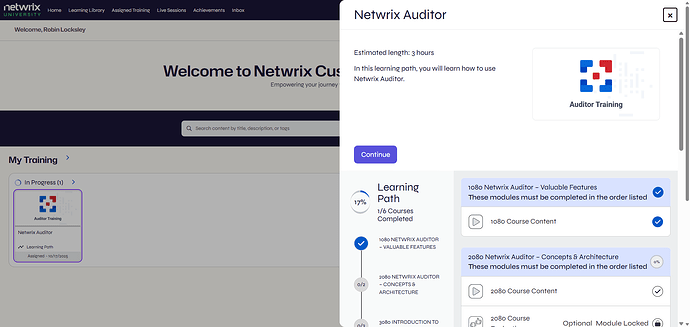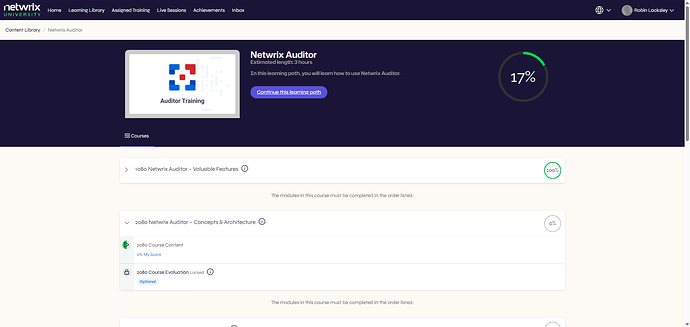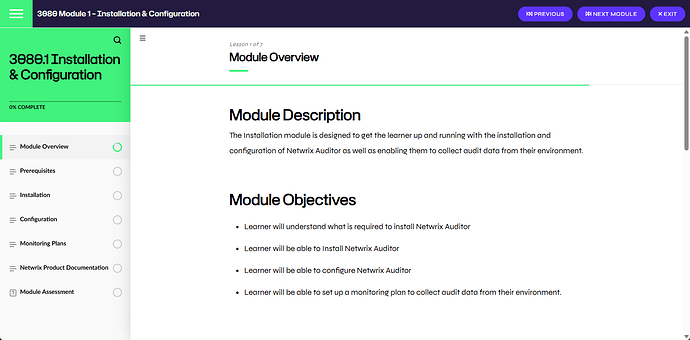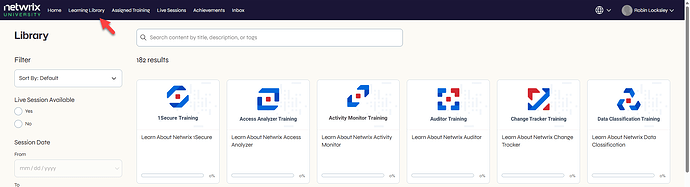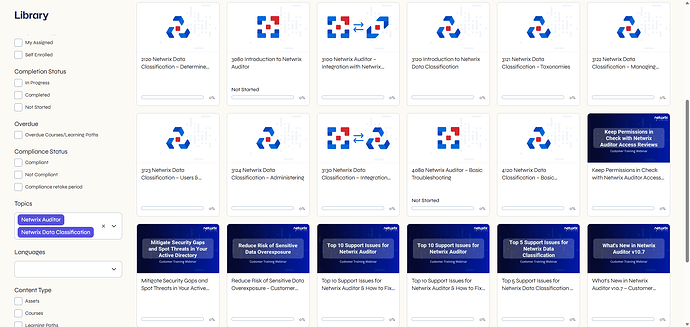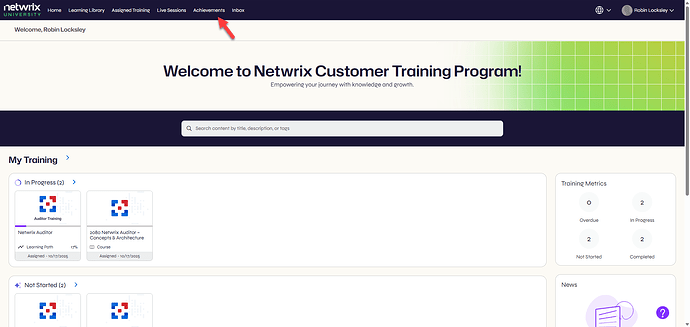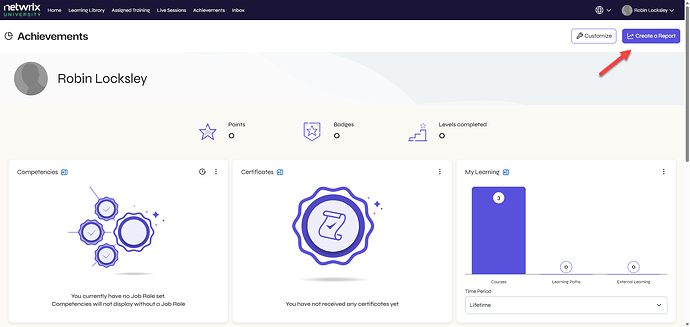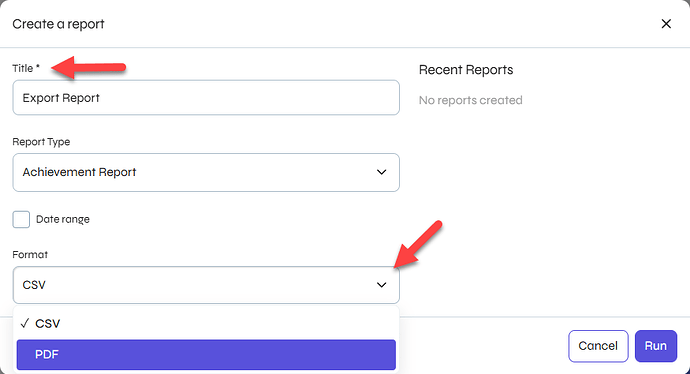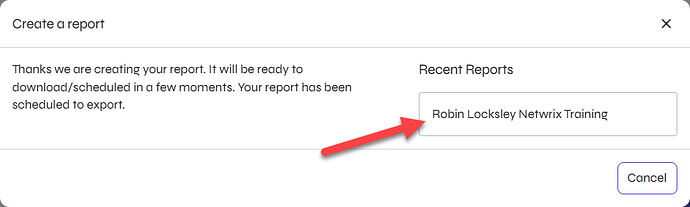Did you know?
As a Netwrix customer, you have access to Netwrix University through the My Training page of the Netwrix Customer Portal!
When you arrive in Netwrix University, you will already be enrolled in the learning path appropriate for what you own. If this is your first time in Netwrix University, we strongly encourage you to complete:
- 0001 Netwrix Customer Resources – This course provides a brief overview of how to access and the various resources available to customers. Estimated length: 30 minutes.
Once you know your way around Netwrix technical resources, begin the Learning Path for your product!
Please reach out or leave a reply if you have any questions about Netwrix University!
Anatomy of a Learning Path
Netwrix Learning Paths are designed to guide new customers through curated training content in an efficient and user-friendly format. A learning path is a collection of courses grouped in the best order for completion.
Selecting a learning path from your dashboard opens a panel on the right listing the courses and displaying your progress. The estimated length of time listed is a rough idea of how long the full path will take to complete. On the left side of the window is a map of your progress. You can click the Start This Learning Path button to begin with the first course. The button changes to Continue for a learning path that is in progress and will return you to where you left off. You can also select any course within the list to jump to that course.
There is also a learning path page that provides additional information about the courses. This page is accessible through the Learning Library. You will also be directed here when you complete a course within the learning path.
Click the information icon beside a course title to view the recommended prerequisites, course description, and estimate length.
Navigate a Course
When launching a course in Netwrix University, you will see two sets of navigation options: course and module.
The bar across the top has course navigation options, such as:
- ‘You are here’ hamburger menu on the left opens a navigation overview pane
- Course or module title to the right of the hamburger menu
- Previous and Next Module buttons on the right
- Exit button on the right, which closes the module and returns you to the main course page
The navigation overview pane on the left (when open) shows you your progress through the module. To move on to the next module, you must continue working downward through the activities until the current module shows 100% complete.
Learning Library
In addition to the courses you are automatically enrolled in, you can search for specific content in the Learning Library.
You have a variety of filter options at your disposal, and we suggest using the Topics section to narrow down your search to a specific product. Additionally, you can filter to view Customer Training Webinars.
If you apply multiple topics, such as Netwrix Auditor and Customer Training Webinar, the results will include all courses with either topic applied. To locate a specific Netwrix Auditor webinar, use “Netwrix Auditor” as a Topic filter and “webinar” as a search term for more precise results.
Generate a Report of Your Achievements
You can always access information on your completed courses and learning paths.
From the Home page of Netwrix University, click Achievements on the horizontal navigation bar at the top of the page, or you can scroll down a little to the Recent Achievements widget in the lower right corner of the dashboard.
When the Achievements page opens, use the Create a Report button in the top-right corner to generate a report.
On the Create a report window, select a format for your report, give it a title, and hit Run.
Once the report has finished processing, you will need to click the Recent Report link to download it.