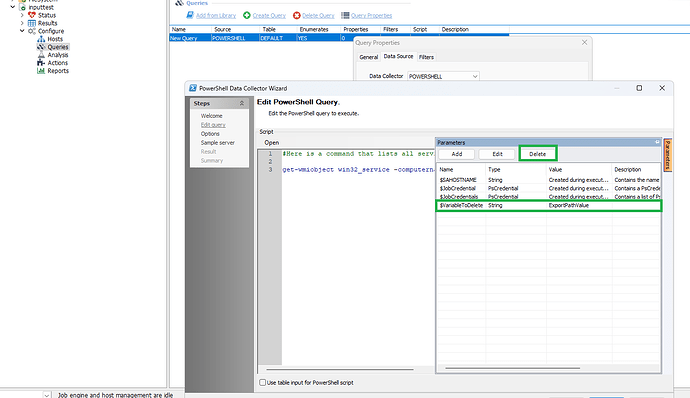What is a one sentence summary of your feature request?
Allow users to clear or reset previously-set PowerShell Data Collector field values (such as parameters or script blocks) back to an empty state via the UI, restoring their original (blank) configuration without requiring job deletion or recreation.
Please describe your idea in detail. What is your problem, why do you feel this idea is the best solution, etc.
Description:
Currently, when configuring a PowerShell Data Collector, certain field values (e.g., parameters, script block, etc.) may be empty/blank when the job is initially created (“laid down”). However, after a value is set via the UI, the interface does not allow reverting that field back to an empty state—the UI requires a non-empty value. This creates a non-intuitive experience, as a user may expect to be able to remove a value entirely, restoring its original (empty) state.
Feature Request / UX Correction:
Update the UI to allow users to reset (clear) these fields to an empty value, just as they were upon initial configuration. This would make field behavior more consistent and intuitive, and give users better control, especially if the absence of a value is significant (i.e., default or legacy behavior).
Impact:
• Improves the intuitiveness and consistency of the UI.
• Restores the ability to revert to an empty/default value when needed.
• Reduces user frustration and the need for workarounds (e.g., deleting and recreating the job).
Example Scenario:
A user mistakenly sets a parameter value that was meant to remain blank. Currently, the only way to “clear” the value is to delete and recreate the job. Allowing the field to be cleared in the UI would streamline this workflow.
How do you currently solve the challenges you have by not having this feature?
Workaround: To remove a variable, please use the PowerShell Data Collector wizard.
For your reference, please see the attached screenshot “Remove Variable.png” for guidance.
- Open the Jobs query.
- Highlight the needed Query then Select the Query Properties.
- In the Query Properties Pop-up Window Click on Configure.
- Select the Edit query option.
- Now Click the Parameters button on the right side of the Edit PowerShell Query Settings.
- Remove the Unneeded Variable. (See Remove Variable.png)
- We should now be able to Next until we see the Finished button to save the change(s)